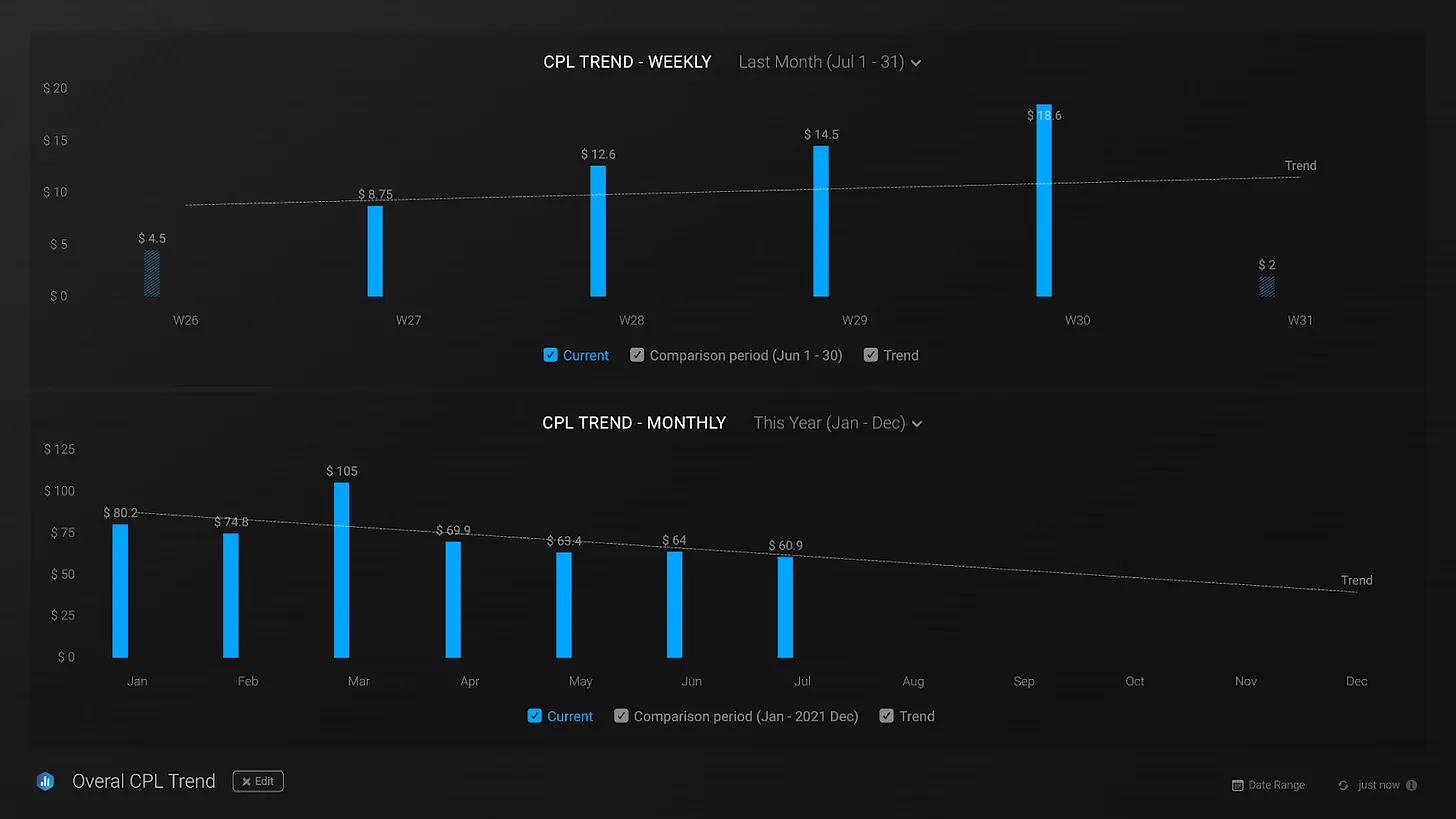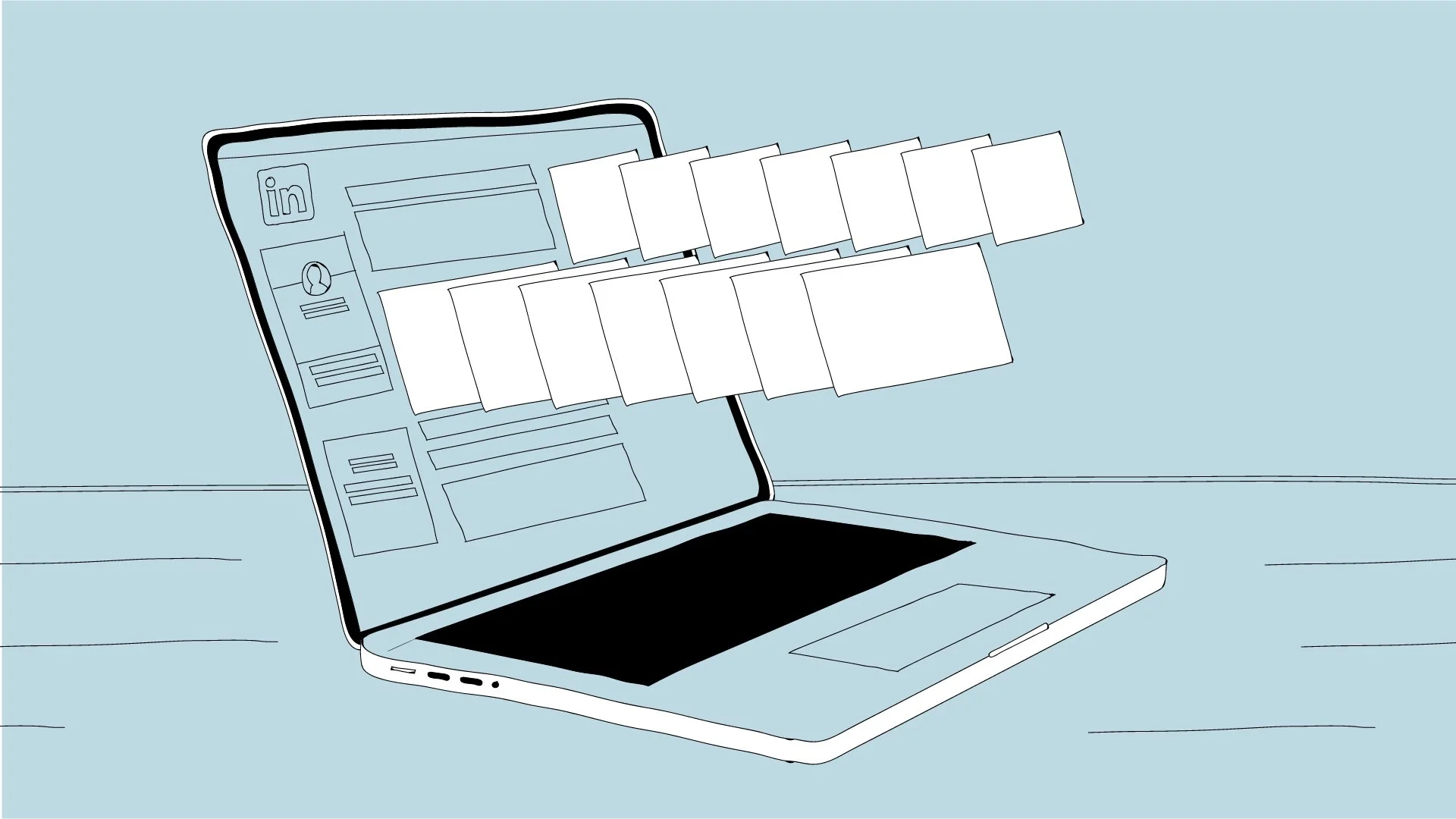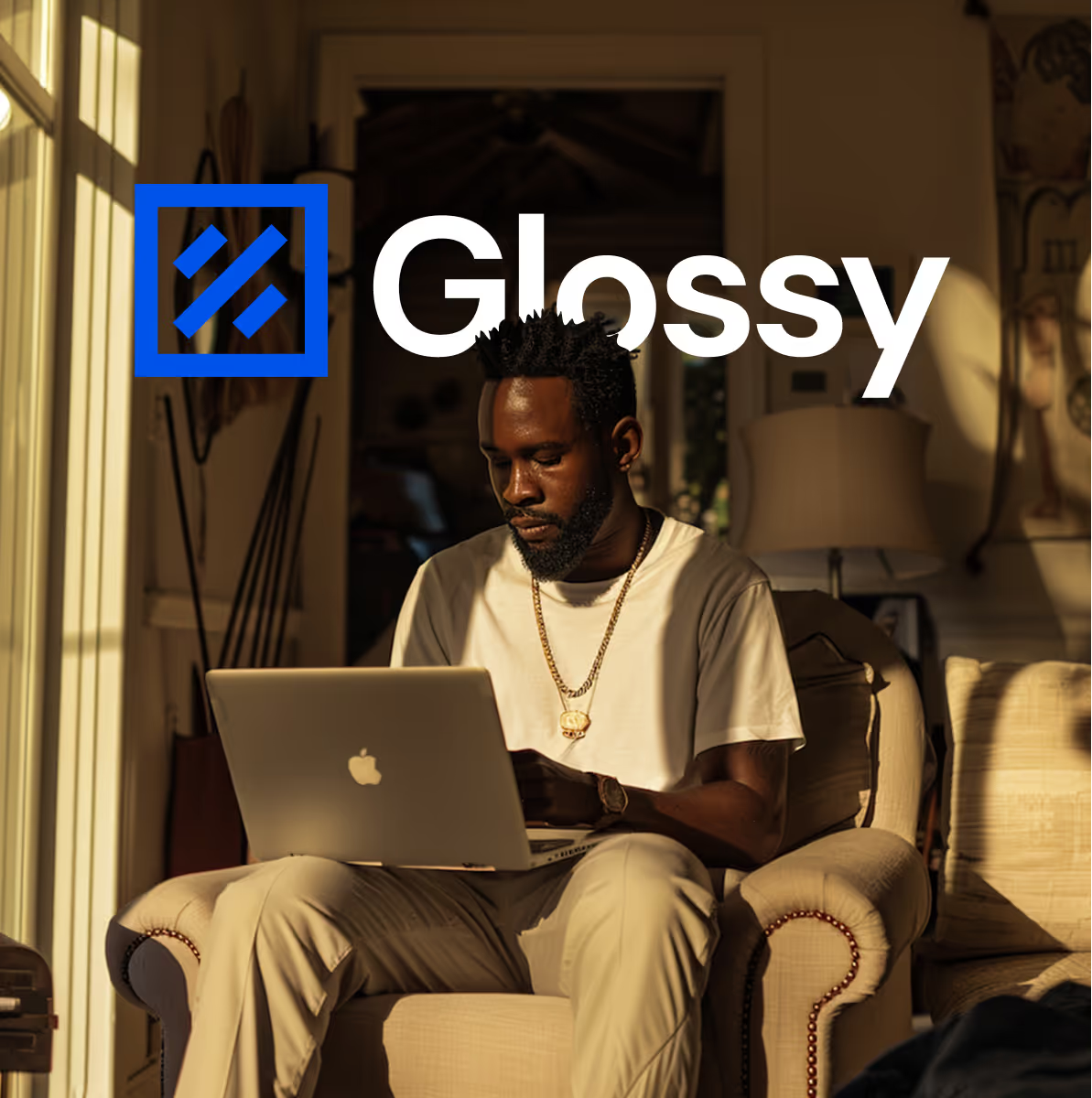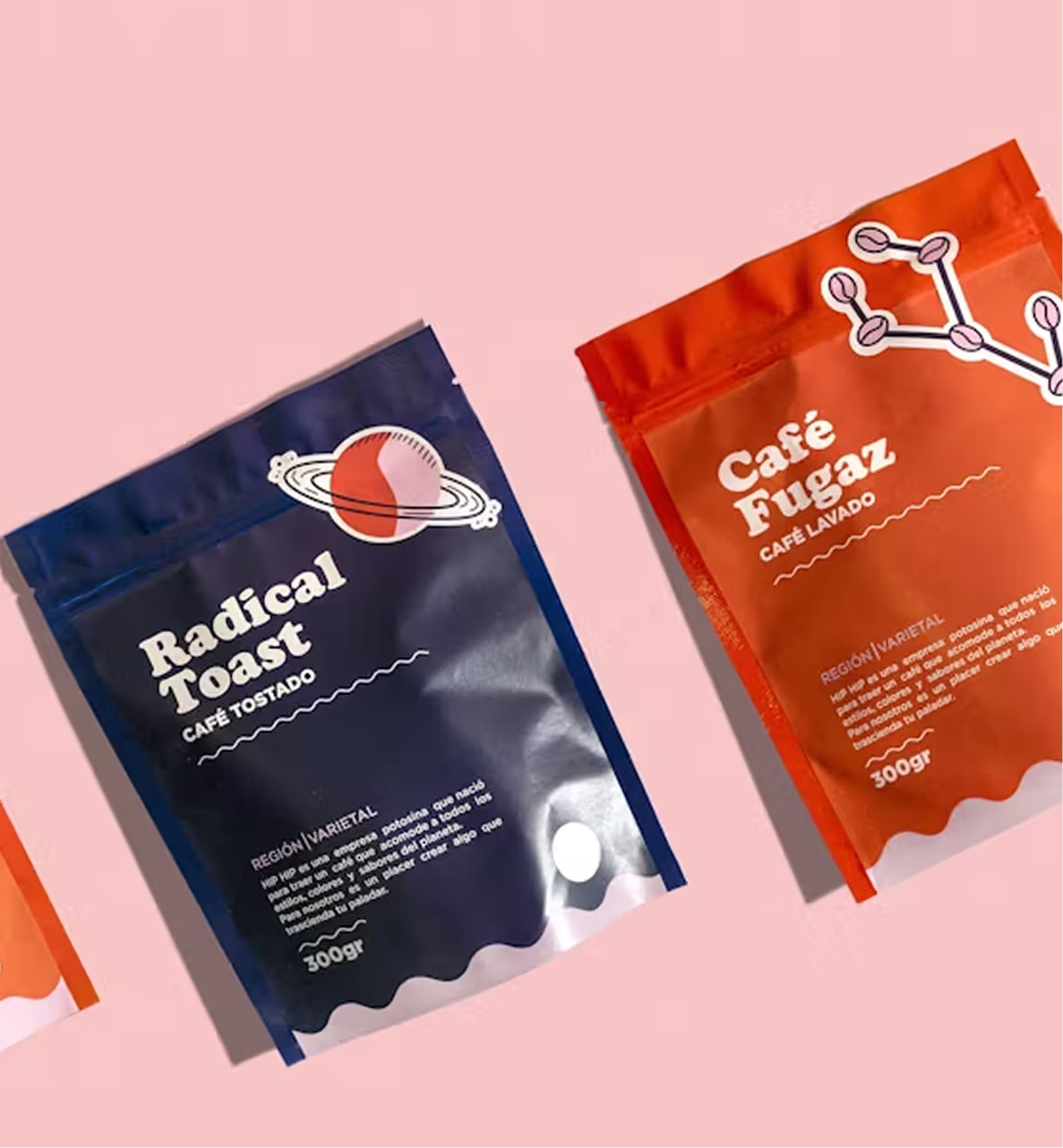Bad lead blocker with Hubspot and Clay
I wrote this playbook (with ChatGPT help) after testing/implementing various aspects of the solutions below. It's fairly successful, and I hope this helps you.
Author
Date
September 8, 2025
.png)
Layer 1: HubSpot form protections
Native tools on the form (reCAPTCHA, free domain block, domain blacklist, honeypot) stop the obvious junk.
Layer 2: Clay disqualification with ZeroBounce
Real-time webhook validation checks for shady TLDs, free/burner emails, fake names, and invalid emails (via ZeroBounce) before syncing back to HubSpot. Required: HubSpot, Clay, Flowlink (free for 500 webhooks/month), ZeroBounce (built into Clay). Outcome: Reduce spam and bots. Sales only sees real, validated demo requests. HubSpot stays clean. Your Slack alerts are noise-free.
Layer 1 — HubSpot form protections (on the form)
Before bringing in Clay, I hardened HubSpot forms with built-in settings:
✅ reCAPTCHA – blocks basic bots.
✅ Block free email providers – HubSpot toggle to reject Gmail/Outlook/etc at submit.
✅ Blocklist of spam domains – add patterns you see (e.g., tutamail.com, vercel.app, fbi.one) to the form’s Email domains to block.
✅ Honeypot field – hidden field humans never see; if it’s filled, it’s a bot → auto-reject.
All these settings are available in the HubSpot form editor.

Layer 2 — Disqualification mechanism (HubSpot → FlowLink → Clay → HubSpot)
Why this path: Clay’s HubSpot list import refresh is not real-time. We use Flowlink to push each form submit instantly into Clay via webhook (Flowlink has a free 500 submissions/month tier). Clay validates, then writes results back to HubSpot.
Prereqs (one-time)
HubSpot custom properties
- Lead Fit Status (Single-line text or Dropdown: Qualified, Disqualified)
- Disqualification Reason (Single-line text; e.g., Free Email, Spam/Invalid, Invalid Email, Catch-All)
Clay table
- Create a “Pull in data from a Webhook” table (copy the Webhook URL).
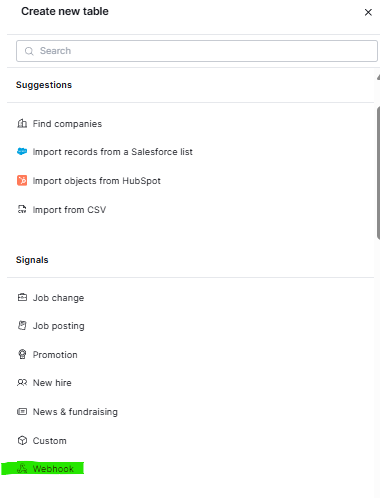
Step-by-step build
1. HubSpot → Flowlink → Clay (real-time push)
HubSpot List: Make a dynamic list that captures your demo form submits.
HubSpot Workflow: Contact-based → Enrollment based on list.
Action: Send a Webhook (after installing Flowlink from the HubSpot marketplace, you can do this without upgrading HubSpot).
• Method: POST • Target URL: Clay Webhook URL (get this from your Clay table created with the webhook option). • Content Type: application/json • Body (JSON):
{ "hs_object_id": "{{ contact.hs_object_id }}", "email": "{{ contact.email }}", "firstname": "{{ contact.firstname }}", "lastname": "{{ contact.lastname }}", "company": "{{ contact.company }}", "phone": "{{ Form editor on HubspotCreate a Clay table with webhook import }}" }
Save → Test action with a real contact → you should see a new row in Clay.
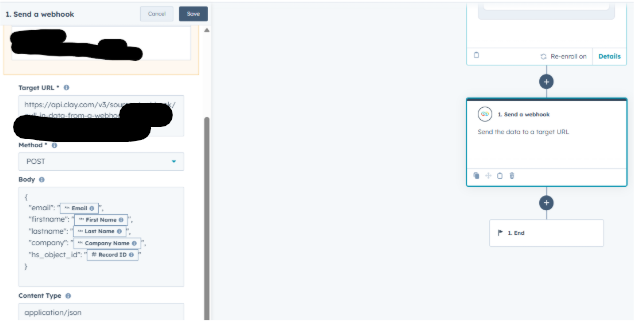
2. Clay — Map columns & prep derived fields

*Email and HubSpot object ID alone are enough to import.
In the Clay webhook table, set up mapping so the JSON keys become columns:
- hs_object_id → HubSpot Contact Id
- firstname → First Name
- lastname → Last Name
- email → Email
- company → Company
Add Email Domain (Formula column) — can also be imported directly from HubSpot:
(({{Email}} || "").split("@")[1] || "").toLowerCase()
Your table should populate in Clay now. Ensure that you have auto-update turned on.
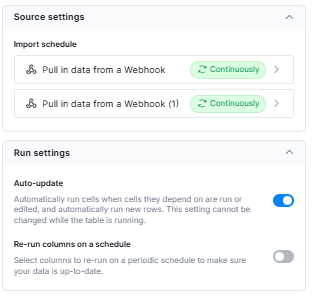
3. Clay — Email validation
Add ZeroBounce → Validate Email enrichment on {{Email}}.
Note: Uses Clay credits. Returns statuses like “Valid Email”, “Invalid”, sometimes “Catch-All”.
4. Clay — Lead fit formulas
* You can generate these with ChatGPT, specific to your company's spam patterns. Some examples below:
Lead Fit Status:
( ["tutamail.com","tuta.io","riseup.net","gmali.com"] .some(p => ({{Email Domain}}||"").toLowerCase().includes(p)) || [".xyz",".su",".cc",".info"] .some(t => ({{Email Domain}}||"").toLowerCase().endsWith(t)) ) ? "Disqualified" : (({{Validate Email}}||"").toLowerCase() !== "valid email") ? "Disqualified" : "Qualified"
Disqualification Reason:
["tutamail.com","tuta.io","riseup.net","gmali.com"] .some(p => ({{Email Domain}}||"").toLowerCase().includes(p)) ? "Spam/Invalid" : (({{Validate Email}}||"").toLowerCase() !== "valid email") ? "Invalid Email" : ""
5. Clay → HubSpot write-back (close the loop)
Add Update Object → HubSpot enrichment.
Object: Contact
Identify by: HubSpot Contact Id
Map:
- Lead Fit Status (HubSpot property) ← {{Lead fit status}}
- Disqualification Reason (HubSpot property) ← {{Disqualification reason}}
6. Lifecycle stage disqualification and Slack notifications
In HubSpot, set Lifecycle Stage to Disqualified based on “Lead Fit Status.”
In your HubSpot → Slack workflow:
- Add a 3–5 min delay before the Slack step so Clay has time to validate and write back.
- Send alert to sales only if Lead Fit Status = "Qualified" (or based on Lifecycle Stage).
Additional use cases to make this lead filtering even stronger:
Demographics & firmographics – filter by industry, company size, revenue, and role seniority (e.g., block <20 employees, <$5M revenue, or non-decision makers). Get these data on Clay columns and update formulas to disqualify
Tech stack fit (via BuiltWith in Clay) – enrich domains with BuiltWith data and check if they use required tools. For example: disqualify if a prospect doesn’t run HubSpot, Salesforce, or AWS when those are baseline for your ICP.
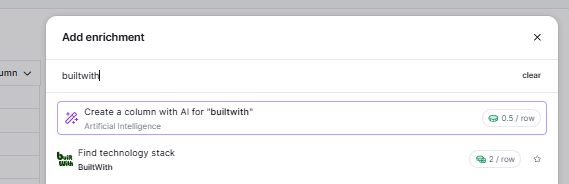
Competitor domains – maintain a competitor blocklist and auto-disqualify to protect from competitor leads.
Your sales team finally gets what they’ve been asking for — real, qualified demo requests without the noise, so they can spend time closing deals instead of chasing spam.
PS: If you read until here, let me know your thoughts and I would appreciate a share with a fellow marketer :)
.png)